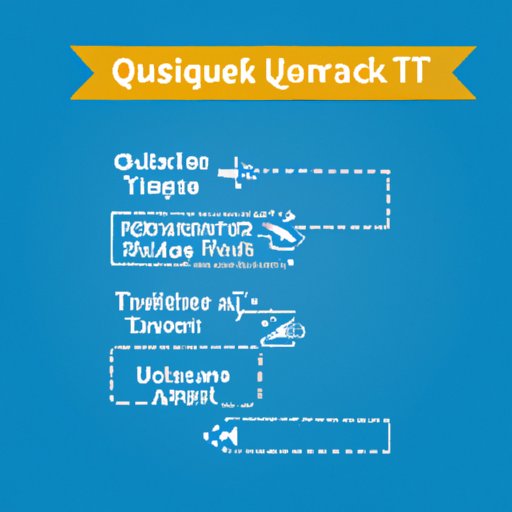Introduction
Quicken is a widely used financial software program that helps users manage their finances. It offers features such as budgeting, tracking expenses, setting financial goals, and more. Quicken has been around for over 30 years and is one of the most popular financial programs on the market. With its many features and benefits, Quicken makes managing your finances easier than ever before.
In this article, we’ll explore how to transfer your Quicken program to another computer. We’ll cover the prerequisites for transferring your Quicken program, tips for easily transferring it, the benefits of doing so, and how to troubleshoot any common issues that may arise. By the end of this article, you should have all the information you need to successfully move your Quicken program to a different computer.
Step-by-Step Guide to Transferring Quicken Program to Another Computer
Before transferring your Quicken program, there are a few things you’ll need to do first. First, make sure that you have the latest version of Quicken installed on both computers. This will ensure that everything transfers correctly. Next, make sure that both computers have the same operating system. If not, you may encounter compatibility issues.
Once you’ve taken care of the prerequisites, you’re ready to start the process of transferring your Quicken program to another computer. Here’s a step-by-step guide on how to move your Quicken data to a new computer:
- Back up your data on the original computer. You can do this by going to File > Backup and Restore > Create New Backup.
- Copy the backup file to the new computer. You can do this by connecting a USB drive or transferring the file over a network.
- Install the latest version of Quicken on the new computer.
- Restore the backup file on the new computer. You can do this by going to File > Backup and Restore > Restore from Backup.

Tips for Easily Transferring Quicken Program to a Different Computer
When transferring your Quicken program to another computer, there are a few things you should keep in mind. First, make sure that your data is backed up on the original computer before you begin the transfer process. This will ensure that you don’t lose any important information. Second, make sure that both computers have the same operating system. If they don’t, you may run into compatibility issues.
Finally, make sure that you have the latest version of Quicken installed on both computers. This will ensure that everything transfers correctly. If you’re using an older version of Quicken, you may run into problems when transferring your data to a new computer.
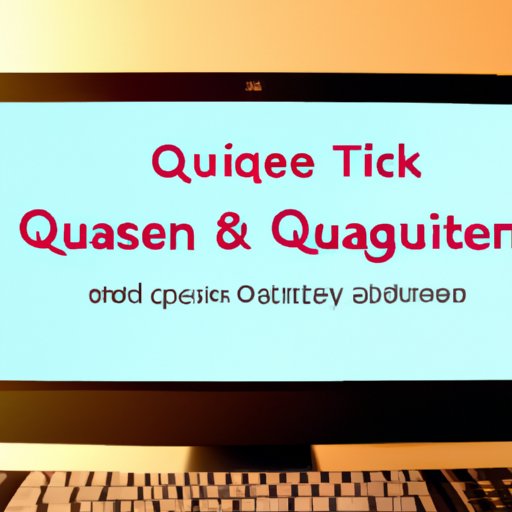
The Benefits of Transferring Your Quicken Program to Another Computer
There are several benefits to transferring your Quicken program to another computer. One of the most important benefits is improved security. By transferring your Quicken data to a new computer, you can protect your financial information from potential hackers. Additionally, if your original computer is stolen or damaged, you won’t have to worry about losing your important financial information.
Another benefit of transferring your Quicken program to a different computer is increased mobility. By having your Quicken data on multiple computers, you’ll be able to access and manage your finances from anywhere with an internet connection. This makes it easy to stay on top of your finances no matter where you are.
Troubleshooting Common Issues When Transferring Quicken Program to Another Computer
Although transferring your Quicken program to another computer is relatively straightforward, there are some common issues that you may run into. One issue is compatibility. If the two computers have different operating systems, you may run into compatibility issues that prevent the data from transferring correctly. To avoid this issue, make sure that both computers have the same operating system before transferring your data.
Another issue is data loss. If you don’t back up your data before transferring it to a new computer, you may lose important information. To avoid this, always back up your data before transferring it to a new computer. Additionally, make sure that you have the latest version of Quicken installed on both computers.
Conclusion
Transferring your Quicken program to another computer is relatively simple and can be done in just a few steps. Make sure that you have the latest version of Quicken installed on both computers, back up your data before transferring it, and make sure that the two computers have the same operating system. By following these steps, you should be able to easily transfer your Quicken program to a different computer.
Transferring your Quicken program to a different computer has several benefits, including improved security and increased mobility. Additionally, by transferring your Quicken data to a new computer, you won’t have to worry about losing important financial information if your original computer is stolen or damaged.
If you run into any issues when transferring your Quicken program to another computer, make sure to check for compatibility issues and back up your data before transferring it. By following these steps, you should be able to easily transfer your Quicken program to a different computer.
(Note: Is this article not meeting your expectations? Do you have knowledge or insights to share? Unlock new opportunities and expand your reach by joining our authors team. Click Registration to join us and share your expertise with our readers.)